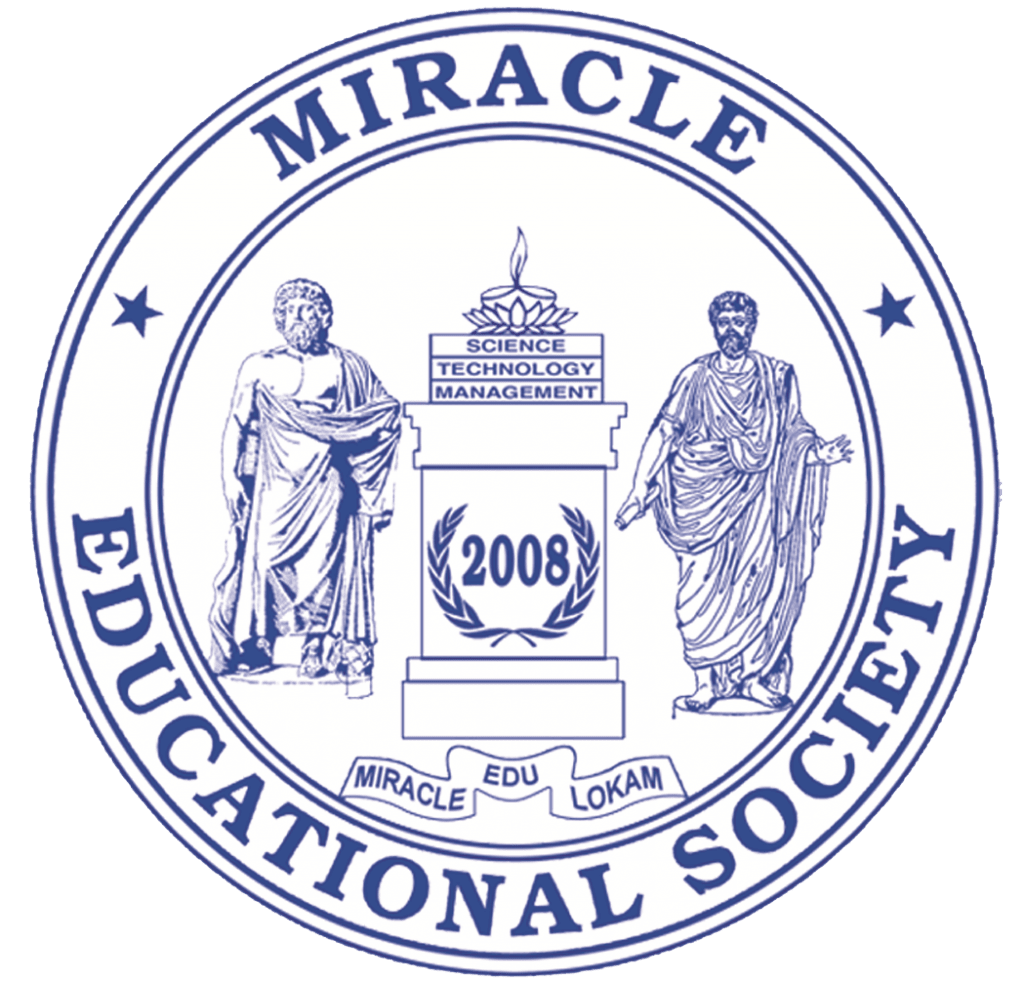EAMCET/ECET/ICET/PGECET – 2023 Admissions Web based Counseling
Every Candidate attending for Certificate Verification at Helpline Centre is requested to follow the stages as indicated below:
- Wait for the announcement from authorities of Helpline centers for registration
- After the announcement, hand over the rank card to the officer at the entrance
- Wait for your turn in the registration hall
- When your rank is called pay registration-cum-counseling fee and obtain a receipt
- Collect the Registration-Cum-Verification form from the computer operator at the Registration counter
- Enter details i.e. hall ticket number, rank, etc. in the Register and append your signature
- Your registration is completed. Go back and wait in the registration hall for the announcement
- After the announcement by the officer at the Registration counter, report at Verification counter for certificate verification
Stage – 1 (Verification of Certificates) :
- Verify the details printed on Registration-Cum-Verification form for name, local area, sex, category, date of birth, etc. for the correctness
- If there is any mistake, report to the verification officer for correction
- If you belong to SC/ST/BC Category, report to the Caste Verification officer and submit the original Caste Certificate for verification and submit the original Caste Certificate for verification and clearance. After Caste verification, report to one of the Certificate verification officers to get other certificates like Rank Card, Hall ticket, Marks memo, Study certificate, income certificate, etc. for verification
- If you belong to OC Category, directly report to Certificate verification officer
- The officer will verify all the original certificates given by you
- A printout of Receipts of certificates will be given to you and if you find any discrepancy report to the Chief Verification Officer for correction and append your signature
- Proceed to the Briefing Hall to take instructions on exercising options
Stage – 2 (Instructions on Exercising Options) :
- Exercising options means you have to select colleges and courses you wish to join and arrange them in the order of priority
- Collect the list of colleges and their codes, courses offered and course codes, manual option form, and specimen option form and retain with you
- The officer in the Briefing Room will explain the procedure of exercising options and filling of blank option form
Stage – 3 (Preparatory work to be made by you at home for exercising Options) :
- Consult your parents/friends on the selection of courses and colleges you wish to join
- Take the manual option form and write option number, college code, and course code you wish to join. For example, if you wish to join in JNTU College of Engineering, Hyderabad under option number, you will write 1, under College code write JNTH, under course write the second option, write 2 under option number, Hyd under district code and JNTH under College code and write MECH under course code i.e. If the vacancy is not available in CSE Branch, MEC will be considered for allotment of seats. Similarly, write down any number of options
- Once your list in the manual option form is ready, take the Specimen option form and enter the option numbers against College codes and course codes you have selected and filled the entire specimen option form. This filled in specimen option form shall have to be handed over to the operator to fill the option entry form on the computer screen. Do not forget to take the filled in manual option form and filled in specimen option on a computer
Procedure to be followed for exercising options on the Internet:
- You can exercise the options from home or any internet cafe or any helpline center with the help of filled in manual option form and filled in specimen option form which is already available with you
- Note: For entering the options on the computer screen make use of either filled in manual option form or a specimen option form. If you are confident to enter the option numbers directly from the manual option form, enter the option numbers directly in the input boxes, or with the help of specimen option form you can enter option numbers on the screen. Remember that the filled in specimen option form is the replica of option entry form displayed on the screen. If you are unable to enter the option numbers, request the computer operator to enter the options numbers on the screen by handling overfilled in manual option form or specimen option form
- Save the option numbers entered on the screen periodically and inform the computer operator also about this in case the operator is entering the options
Steps to be followed for entering the options on screen:
- You must have already completed the certificate verification
- Please enter URL or websites address: http://apeamcet.nic.in or as indicated in the notification
- The home page contains the information regarding Web Counseling, “Candidates Registration” for web counseling, and “Candidates Login” for exercising options
- Before selecting the “Candidates Login” for exercising the options, you have to complete the Candidate Registration
- Through the “Candidates Registration” process, generate the password required for exercising options
- Click on ‘Candidate Registration’ and enter the following details. Application Number, EAMCET Hall Ticket Number, Rank, Date of Birth and click on “Generate password”
- In the “Enter Password”, box enter the password (having a minimum of 6 characters length with at least one alphabet) and re-enter the same at the “Re-enter password” box. Click on “Save” to save the password and click on “Logout” to complete the registration and return to home page
Exercising Options:
- “Candidate Login” is provided for exercising the options
- Enter the details “ICR No., Hall Ticket No., password and Date of Birth” and click on “Sign In”
- Read the instructions carefully. Read the Declaration and click on CheckBox to confirm the same and then click on “Option Entry Form” or “Help Screen”. Clicking on “Help Screen” will display the screen explaining different menu items
- Read the explanation about various menu items, and then click the button “Click here to Enter Options”, it displays the screen with various districts along with checkboxes the same will also be displayed if you click on “Option Entry form” in the last screen: Colleges in those districts along with statewide institutions or ‘Check all’ to display all the colleges in the state including statewide institutions
- Click on ‘Display Option Entry form’ displays the screen for exercising the options
- In the screen three-year courses (Engineering and Non-Engineering are displayed in creamy yellow color and three and half year courses in gray color
- By looking at already filled specimen option form, enter the option numbers in the spaces on the Screen
- You are advised not to start entering options directly on the web without preparatory work at home, as you may commit mistakes
- While filling the option form ‘Click on Save Options’ at regular intervals. After Completion of option entry, click on “Logout”, it displays an alert message with three buttons “Save and Logout”. “Confirm Logout” and “Cancel Logout”
- Click on ‘Cancel Logout’ retains the Options entry Click on the “Save and Logout” button will save the options exercised up to that point of time and display the details of the options exercised. Click on the “Confirm Logout” button will directly display the details of the options exercised
- After verification of the options exercised by him, for modifying the options, the candidate has to click on Login for Option Entry
- You are informed that you can add, modify, or delete the options any number of times within stipulated time. The options recorded in the server on the last day will be frozen. If you wish to change the frozen options once again approach any one of the helpline centers on any one of the dates mentioned to modify your frozen options. This is the final opportunity and after this, no further change can be done. The options recorded in the server on the last day will be taken for allotment of seats. You can take a printout of the options exercised
Stage – 4 (Final Allotment of Seats) :
- The allotments will be processed on the date mentioned in the notification based on merit and category and will be placed on the web. You have to download the allotment order. This is the final allotment and requests for change will not be entertained
Stage – 5 (Payments of Fees) :
- Download the Challan form for payment of the fee or collect it from the helpline center. With downloaded allotment order, you have to remit the fees in one of the branches of Andhra Bank or Indian Bank in the State and obtain a receipt. However, in respect of SC/ST/BC/PH/Minority, a candidate whose parental income is up to one lakh per annum, payment of tuition fee and the special fee is exempted
Stage – 6 (Reporting at College) :
- With download allotment order fee receipt etc., you have to report at the respective colleges in which seat is allotted within the dates mentioned by the authorities. If you fail to report on or before the date stipulated by the authority the allotment made in favor of you will be treated as canceled and you will have no claim further on the allotment